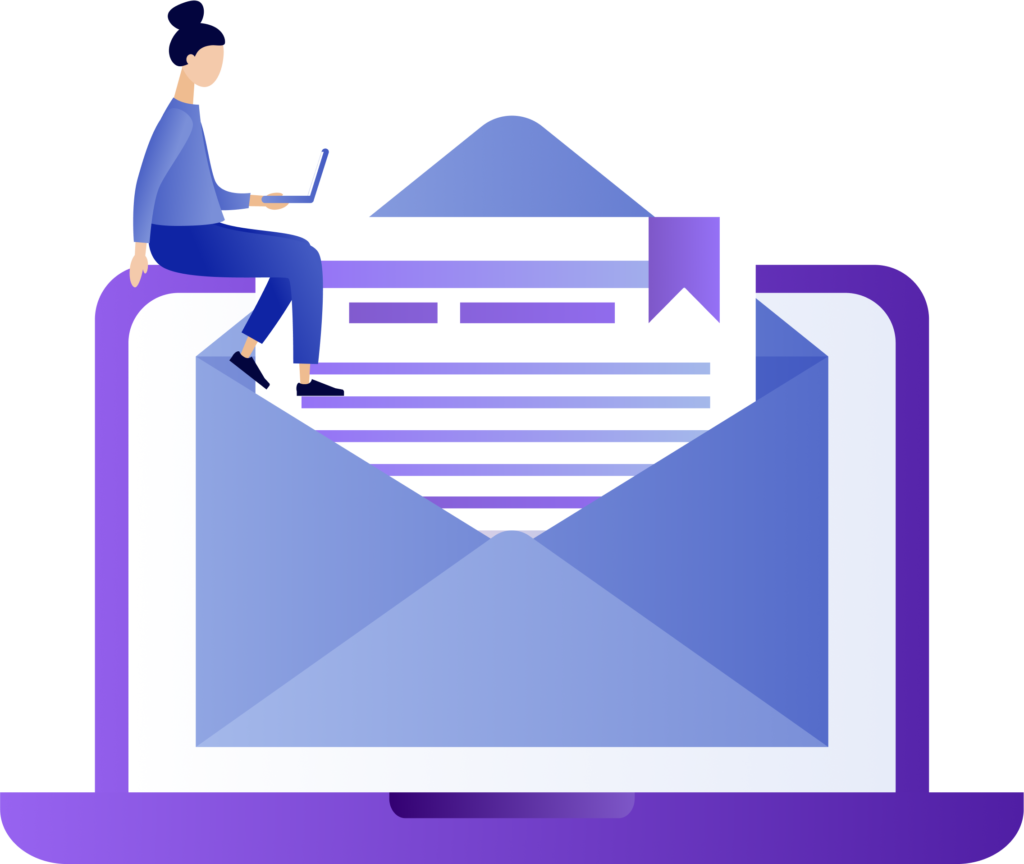Create Gantt Charts Directly in Excel, a Familiar Tool You Already Know and Love
Looking for an alternative to creating Gantt charts to help you with project management? Explore a new approach with Smart Gantt, an Excel Add-in designed to transform your project management experience.
If you already use Excel to perform a multitude of tasks, why not also use it to manage your projects? Leave everything you need within a single tool and stop wasting time switching between platforms.
With a simple and user-friendly interface, it allows for a quick learning curve as it integrates perfectly with Excel, allowing you to easily create Gantt charts directly in a familiar interface that you already know and master.
Watch the video and get an overview of the Smart Gantt Add-in features.
Understanding Excel Add-Ins and the Smart Gantt Add-In
What is an Add-In?
An Add-in, also known as a plugin, is a software extension that enhances the functionality of a primary software application. In the context of Excel, Add-ins provide additional features and tools that are not available in the standard version of the software. These enhancements can range from advanced data analysis tools to specific utilities designed for niche tasks, improving the overall efficiency and capabilities of Excel.
Introducing Smart Gantt: Your Essential Excel Add-In for Project Management
Smart Gantt is an innovative Excel add-in designed to simplify project management by enabling the creation of Gantt charts directly within Excel spreadsheets. This tool integrates seamlessly into Excel, allowing you to manage projects without needing to switch between different applications. This integration not only saves time but also leverages the familiarity and widespread use of Excel, easing the learning curve.

Installation and Integration
When you install the Smart Gantt add-in in Excel, it seamlessly integrates into the application by adding a new tab to the Excel taskbar. This new tab provides easy access to all the features and functionalities that Smart Gantt offers, allowing you to create and manage Gantt charts with just a few clicks. This smooth integration ensures that you can continue working within Excel without any disruptions or additional learning curves.
By adding a dedicated tab to the Excel taskbar, Smart Gantt ensures that its features are easily accessible, enhancing your workflow and making project management more efficient. This add-in is an essential tool for anyone looking to optimize their project management processes within Excel.
What is a Gantt Chart?
A Gantt chart, commonly used in project management, is one of the most popular and useful ways of showing activities (tasks or events) displayed against time. On the left of the chart is a list of the activities and along the top is a suitable time scale. Each activity is represented by a bar; the position and length of the bar reflects the start date, duration and end date of the activity. This allows you to see at a glance:
- What the various activities are
- When each activity begins and ends
- How long each activity is scheduled to last
- Where activities overlap with other activities, and by how much
- The start and end date of the whole project
To summarize, a Gantt chart shows you what has to be done (the activities) and when (the schedule).
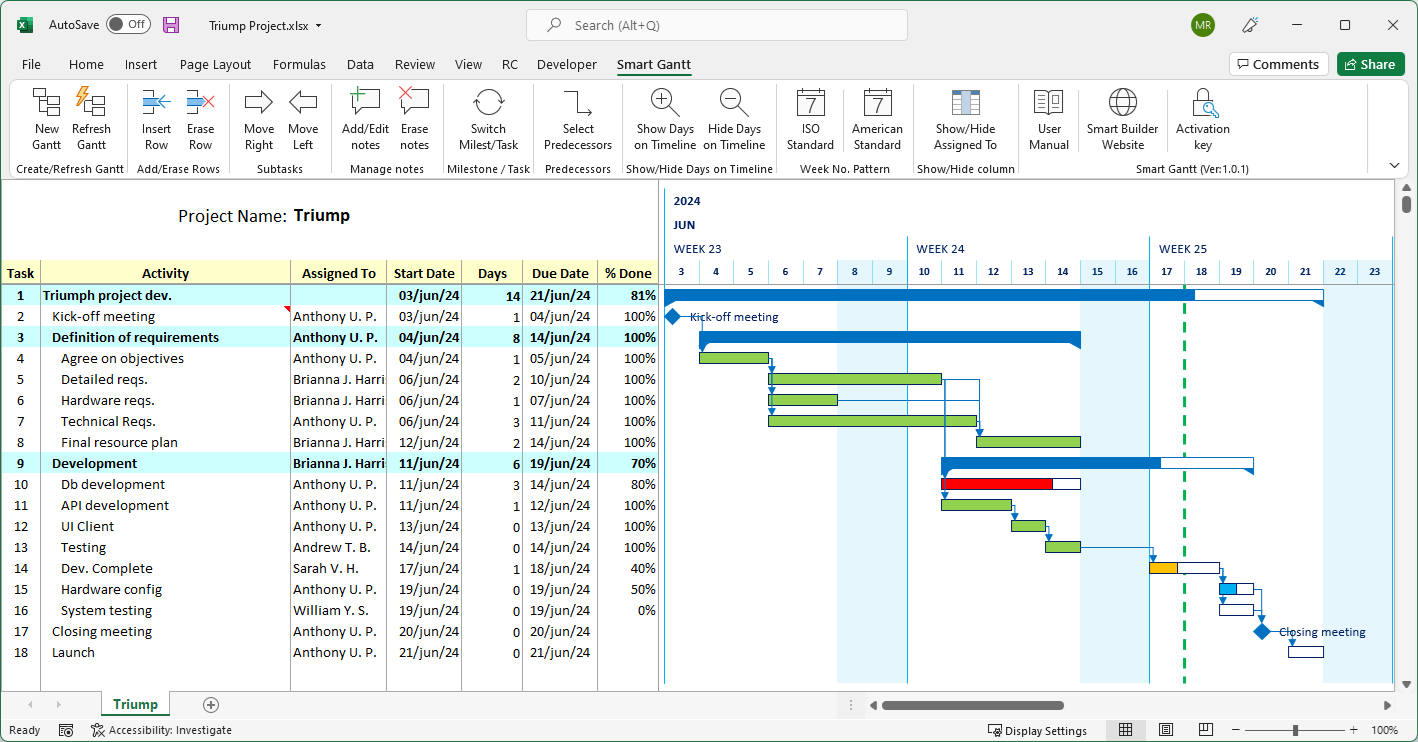
Why Choose Smart Gantt?
- Streamlined Project Management
With Smart Gantt, you can manage all aspects of your project within Excel itself. This integration not only saves time but also reduces the hassle of switching between different tools. Everything you need is right at your fingertips, within the same platform you use for other project-related activities.
- User-Friendly and Familiar
The add-in operates within Excel, a tool that many professionals are already comfortable with. This familiarity significantly reduces the learning curve, enabling you to start managing your projects immediately without the need for extensive training.
- Focused on Simplicity and Essentials
Smart Gantt is designed with simplicity in mind, focusing on the essentials of project management. By eliminating overly complex interfaces and unnecessary features, it ensures that users can manage their projects effectively without confusion.
- All-in-One Solution
Excel is widely used for various project activities. Having your Gantt chart integrated within the same spreadsheets used for your project consolidates all your information in one place. This centralization optimizes your workflow and reduces time spent switching between different tools.
- Cost-Effective Solution
Acquiring a license for Smart Gantt is significantly more affordable compared to other project management tools on the market. This cost-effectiveness, combined with the efficiency gains from an integrated solution, makes Smart Gantt a wise investment for any project manager.
Conclusion
Smart Gantt transforms the way you manage projects by bringing the power of Gantt charts into the familiar and versatile environment of Excel. It simplifies your workflow, saves time, and is easy on the budget. Enhance your project management capabilities today with Smart Gantt.
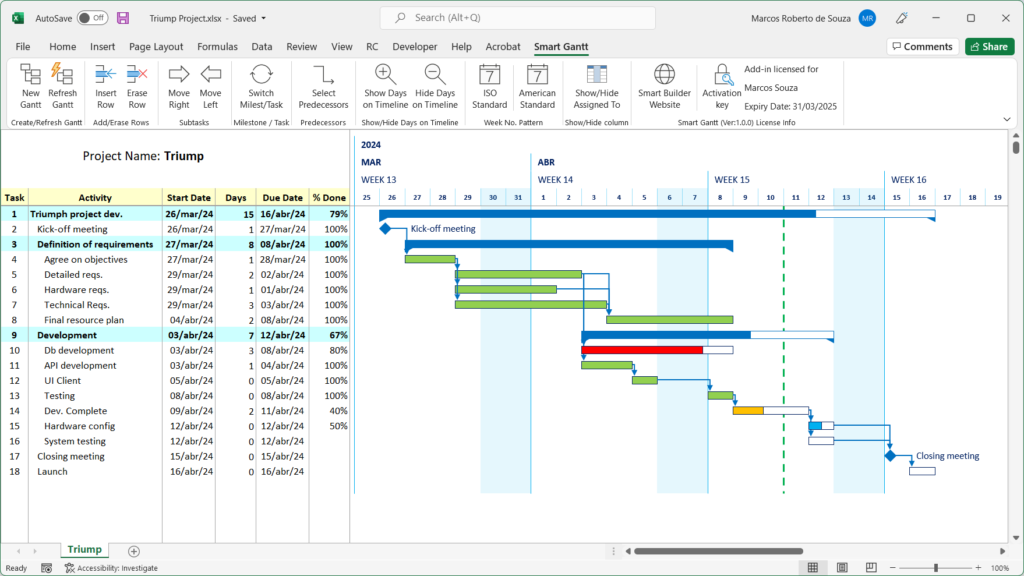
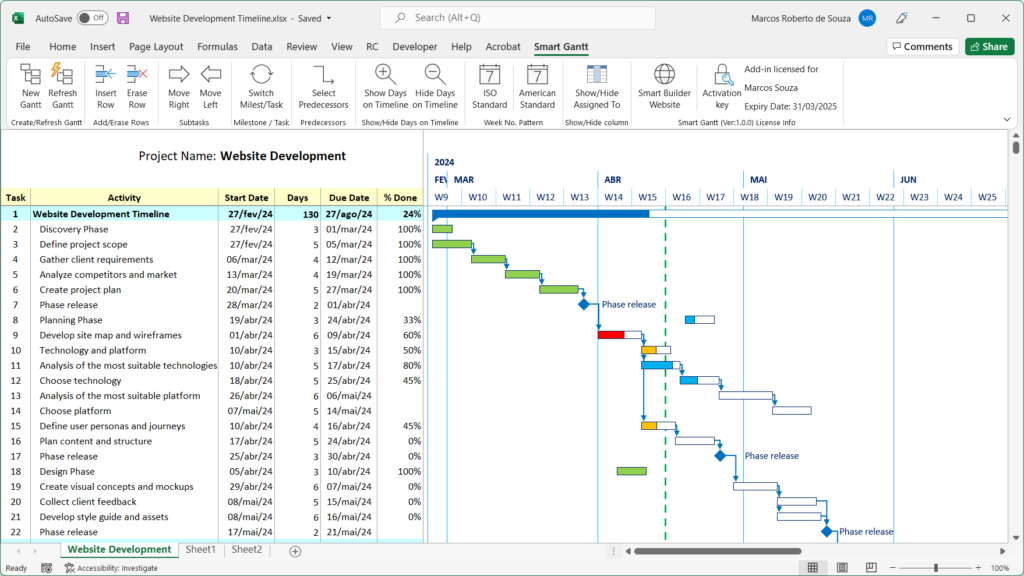
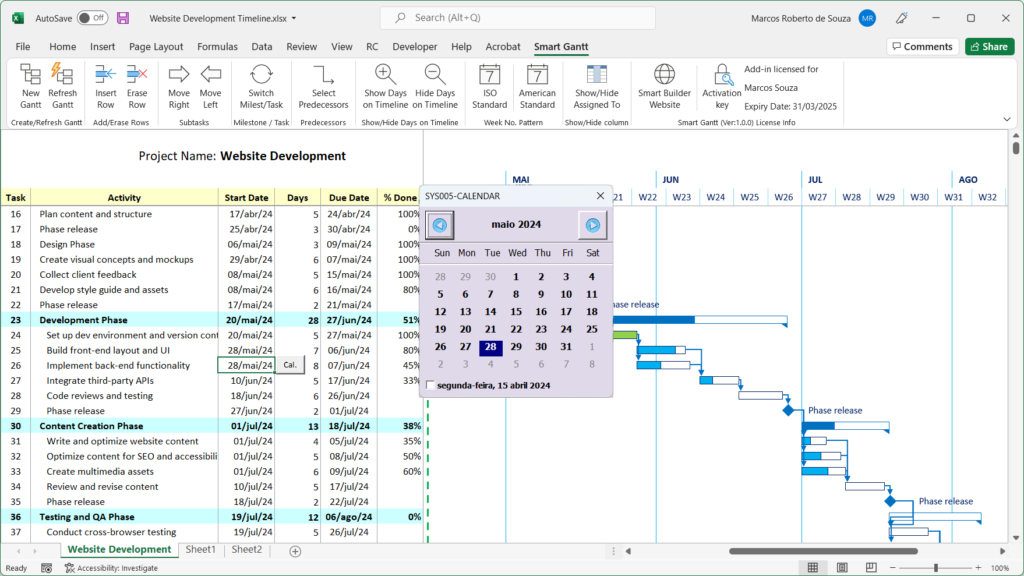
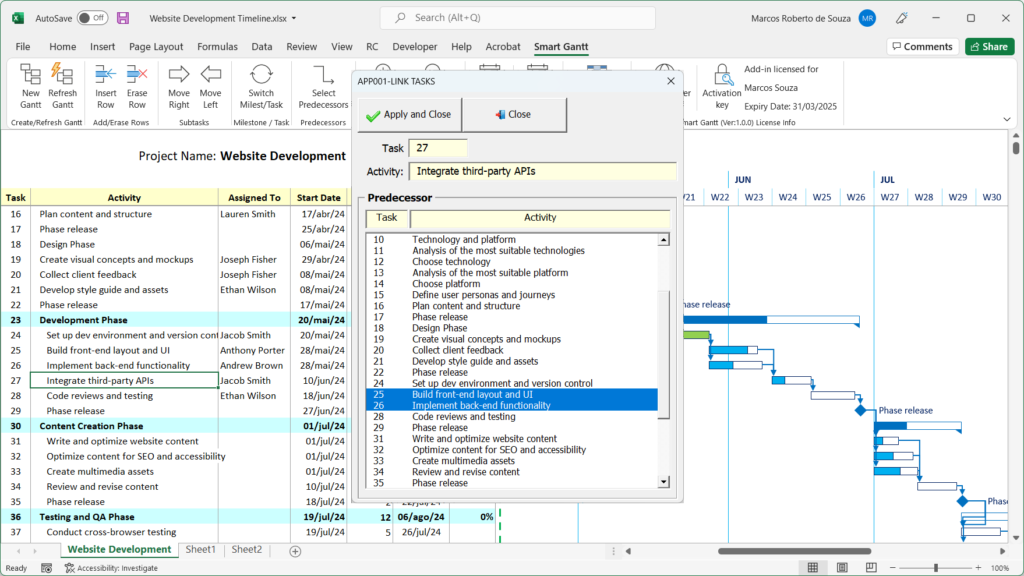
Want to Know More? Access the Manual On-line
Download the Add-in for a free 30-day trial and make sure it meets your needs. If you have any questions, suggestions or complaints, please send us a message.
After the free trial, if you liked it, purchase a license and continue using the Add-in.
What to do After Downloading the Add-in?
When you click on the download button, you will receive a compressed file with an extension (.zip). Then follow the following steps:
- Step 1: Unzip the file
After unzipping the file (.zip), you will see 3 new files as shown below:
Smart Gantt- Readme.docx – File with useful information to help install the Add-In correctly.
Smart Gantt 2007.xlam – Add-in file for Excel versions up to 2007.
Smart Gantt 2010+.xlam – Add-in file for versions of Excel 2010 or higher.
- Step 2: Install the Add-in in Excel
Open and read the file (Smart Gantt – Readme.docx). This file contains important information such as removing the Web Mark (Unlock file), selecting the file according to your Excel version and finally, the procedure to install it in Excel.
- Step 3: Evaluate the Add-in’s features
Once installed, the add-in is available for a free trial for a period of 30 days. Test, use and evaluate whether it meets your needs and expectations.
If after the trial period you want to continue using the Smart Gantt Add-in, please purchase a license by clicking the button (Buy a License Key).
Minimum System Requirements
- Excel version: Excel 2007 or later
- OS: Windows 7 or later
- Note: For the add-in to work, macros must be enabled
Paid license
-
– Build Gantt charts directly in Excel with this powerful and user-friendly Add-in.
Paid license
-
– Build Gantt charts directly in Excel with this powerful and user-friendly Add-in.
- Note 1: When you purchase a license, you receive an activation key that activates the Add-In. But you have to download the file by clicking the button (DOWNLOAD AND TRY SMART GANTT).
- Note 2: The same license can be used on different computers.
- Note 3: The lifetime license is compatible with Smart Gantt add-in version 1.0.3 or higher.
Contact us