Smart Cal - The Easiest Way to Insert Dates Directly in Excel
Efficient data entry is key to managing Excel worksheets, and date fields are no exception. Meet Smart Cal, a powerful and intuitive Excel add-in that simplifies the process of selecting and entering dates.
Forget about manually typing dates or making frequent errors. With Smart Cal, you get a seamless, user-friendly solution that makes working with dates faster and more accurate.
Best of all, it’s completely free and open-source, giving you full control to customize it as you wish.
Simplify Date Entry
Filling in date-type fields manually can be time-consuming and error-prone. With Smart Cal, a convenient button appears right next to any cell containing a date. A simple click on this button brings up a calendar, allowing you to quickly select the correct date without ever leaving the spreadsheet.
No more typing mistakes, no more checking the calendar on your wall or phone – Smart Cal ensures your dates are accurate and entered in seconds.
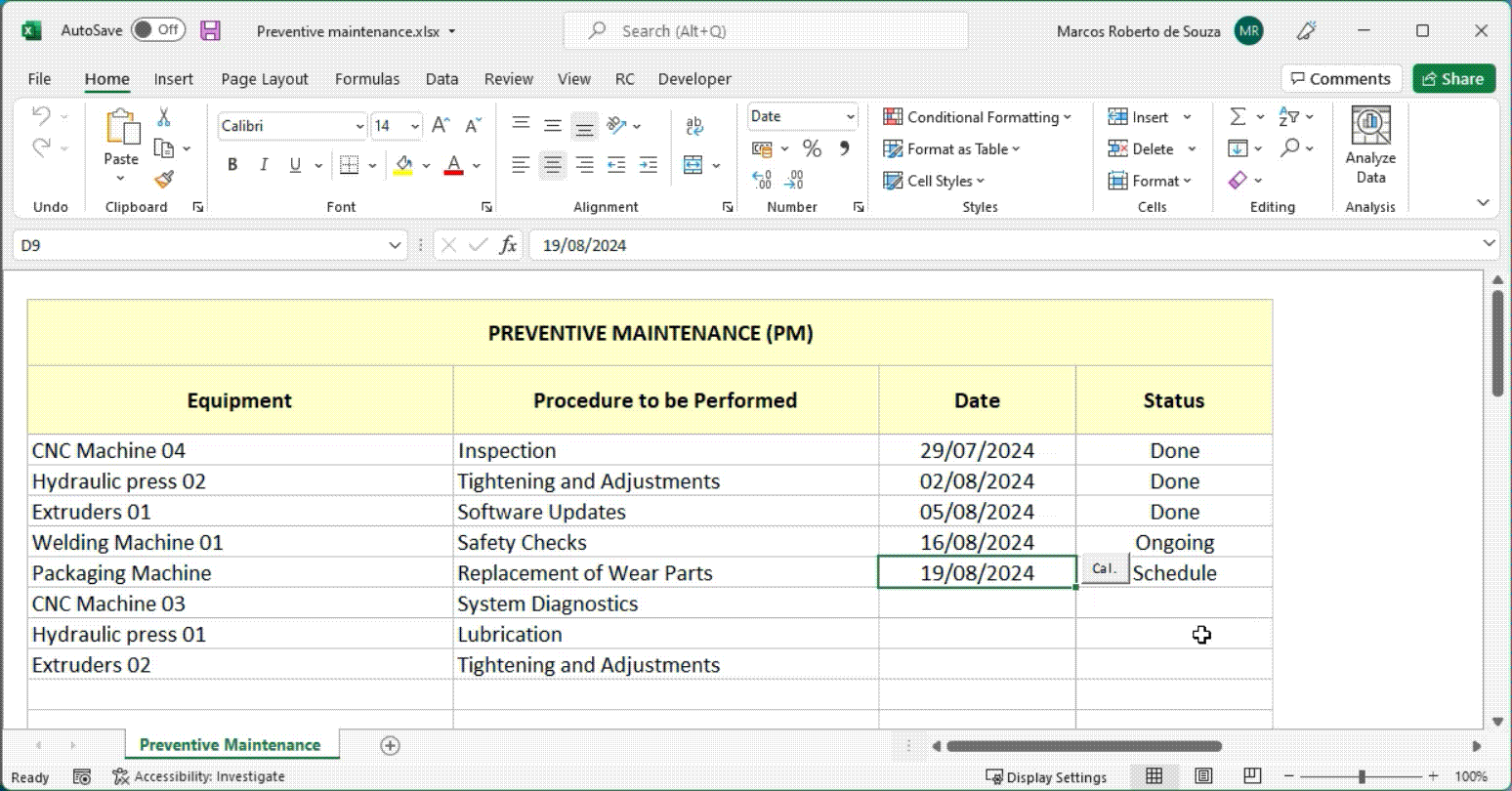
Dynamic Button Appearance
The beauty of Smart Cal lies in its smart detection. The calendar button only appears when you need it – next to the selected cell that contains a date.
Even better, if you’re working with a series of dates and an empty cell is selected, the button will still appear if the neighboring cell contains a date. This feature is particularly useful when you’re adding new records, allowing you to seamlessly continue your workflow without interruptions
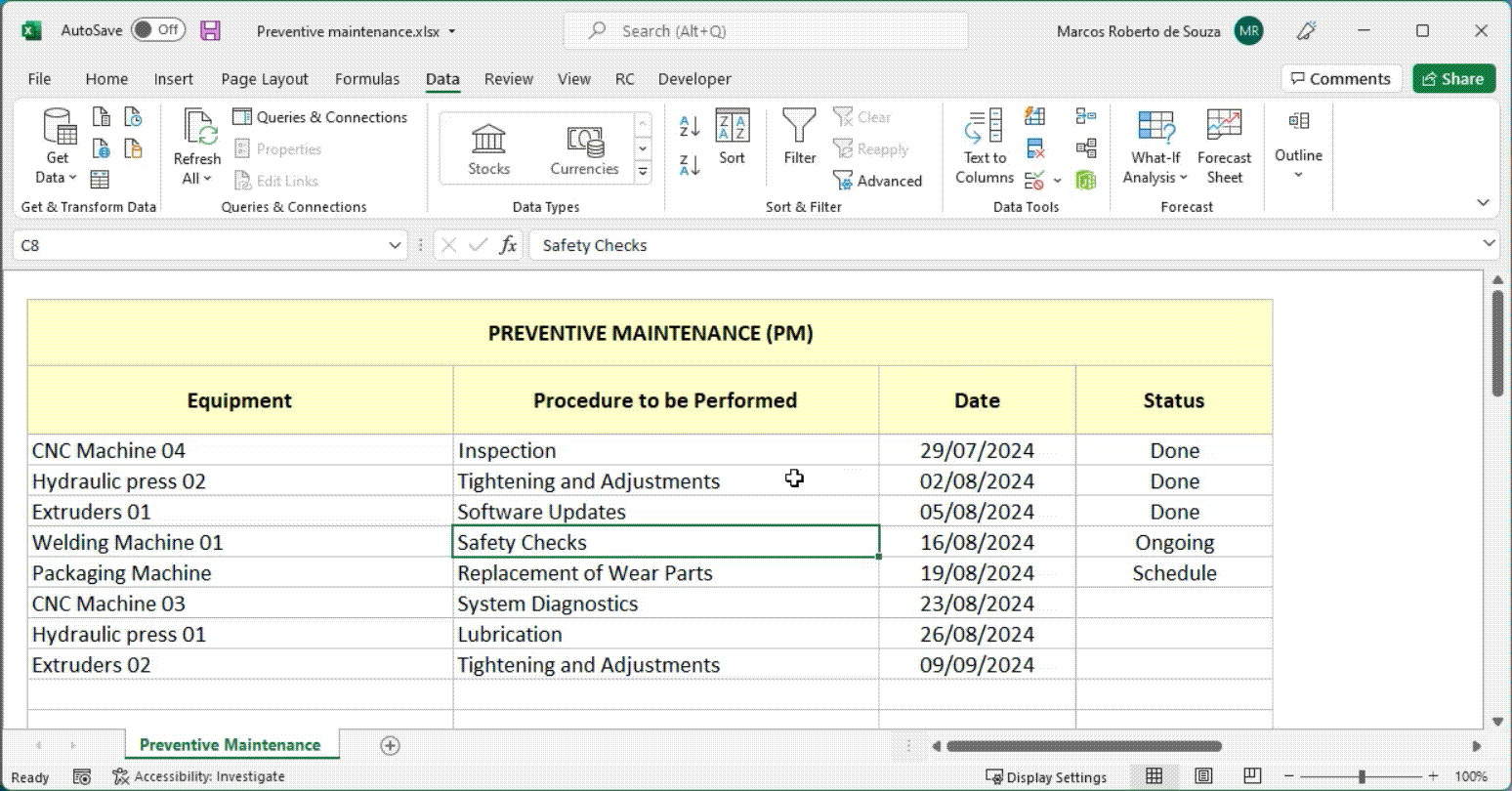
Open Source VBA Code
For those who love to tinker or are eager to learn, Smart Cal offers a unique advantage. The VBA code behind this add-in is completely open, inviting you to explore, modify, and even use it as a reference for your own projects.
Whether you’re a developer looking to customize the add-in further or a student learning the Excel VBA, Smart Cal serves as both a tool and a teaching aid.
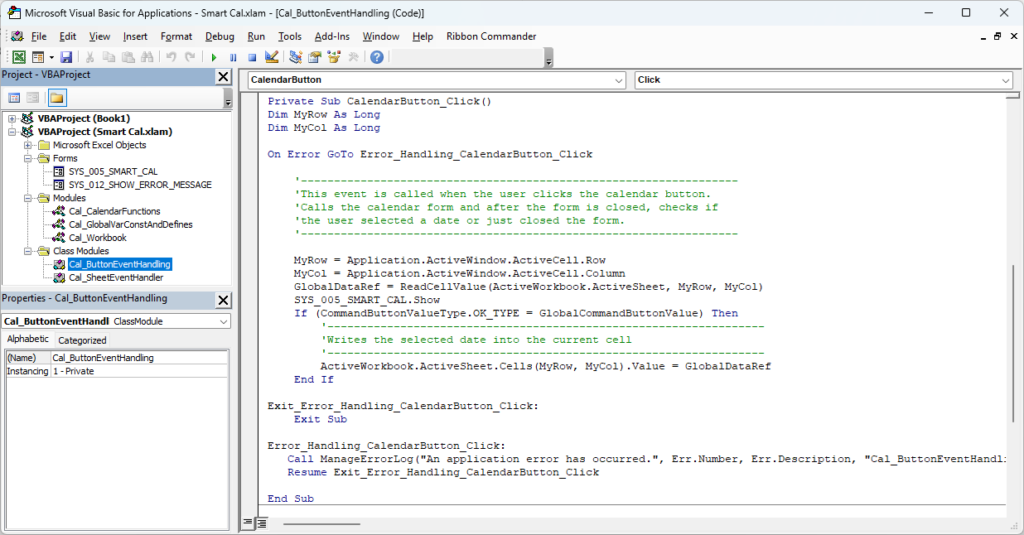
Specific Features
- One-Click Date Entry: Automatically adds a button next to any cell containing a date. Click the button to open a calendar and select your date instantly.
- Smart Detection: The button only appears in relevant cells – whether they contain a date or are empty but neighboring date-filled cells.
- Intuitive Calendar View: Clearly see weekdays and weekends to avoid scheduling errors.
- Customizable Open-Source Code: The VBA code is fully open for you to explore, modify, and adapt to your specific needs.
- Quick and Easy Setup: The add-in is simple to install and integrates directly into your Excel environment.
Benefits of the Smart Cal Excel Add-in
- Saves Time and Reduces Errors – No more manually typing dates or checking separate calendars. Smart Cal streamlines date entry, helping you stay focused and efficient.
- Improves Workflow – Whether you’re managing schedules, tracking deadlines, or filling out forms, Smart Cal ensures your data is accurate and entered effortlessly.
- User-Friendly Experience – The clean calendar interface and automatic button appearance make date entry straightforward, even for those with limited Excel knowledge.
- Great for Learning and Customization – As an open-source tool, Smart Cal is not just useful but also educational. If you’re interested in VBA, you can dive into the code, learn, and even build your own custom features.
- Completely Free – You get all these benefits without spending a dime. Simply download and start using Smart Cal today!
Smart Cal transforms the tedious task of date entry into a smooth, efficient process. Its user-friendly interface, coupled with the ability to modify and learn from the open-source VBA code, makes it an indispensable tool for anyone who works with dates in Excel. Download it today and discover how much easier and faster your spreadsheet work can be!
Download the Add-in for a free. If you have any questions, suggestions or complaints, please send us a message.
Don’t miss out on this handy Excel add-in that’s designed to improve your daily tasks.
What to do After Downloading the Add-in?
When you click on the download button, you will receive a compressed file with an extension (.zip). Then follow the following steps:
- Step 1: Unzip the file
After unzipping the file (.zip), you will see 2 new files as shown below:
Smart Cal – Readme.docx – File with useful information to help install the Add-In correctly.
Smart Cal.xlam – Add-in file for Excel.
- Step 2: Install the Add-in in Excel
Open and read the file (Smart Cal – Readme.docx). This file contains important information such as removing the Web Mark (Unlock file) and the procedure to install it in Excel.
Minimum System Requirements
- Excel version: Excel 2007 or later
- OS: Windows 7 or later
- Note: For the add-in to work, macros must be enabled
Contact us
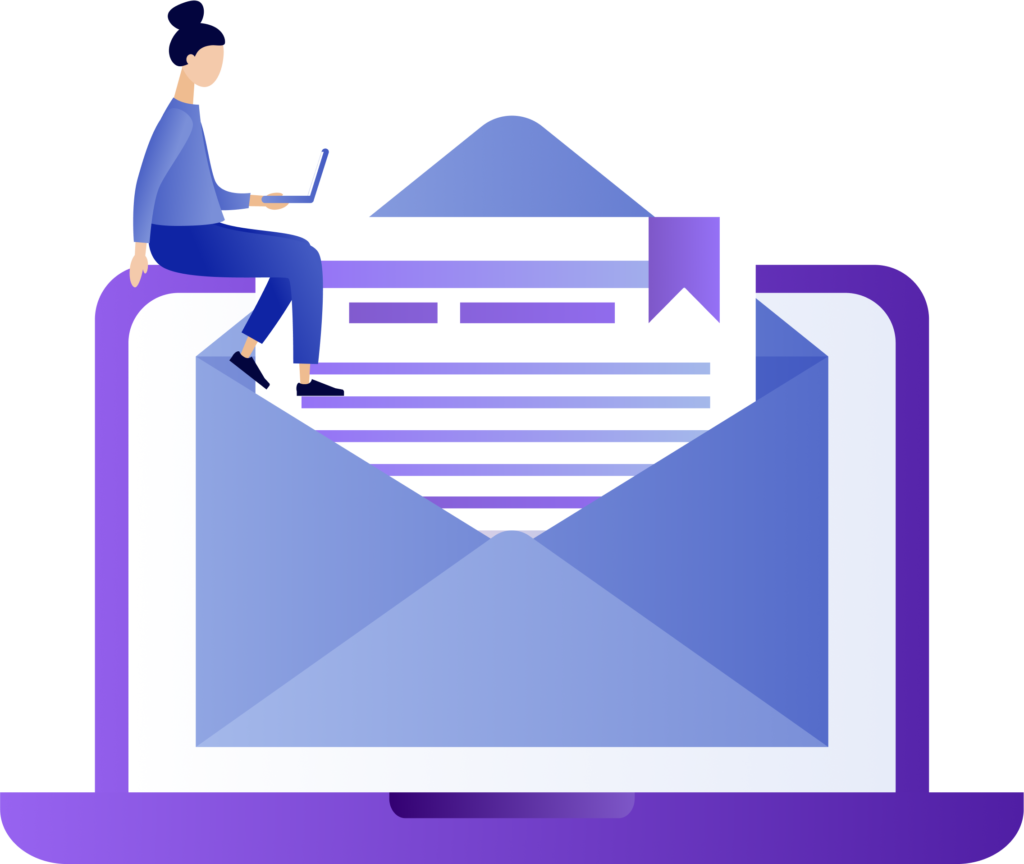
Support Us Voluntarily, Only If You Wish
We’re committed to offering valuable content completely free of charge, and we hope you enjoy the resources we provide. If you find the content helpful and would like to support our work, we welcome voluntary contributions. These contributions help us maintain the site and create even more content, but they are entirely optional. There is no obligation to contribute—our goal is to share knowledge, and your support, if you choose to give it, is greatly appreciated! Thank you for being part of our community.
Help Us Create More
-
Your support helps us create more content and improve the tool
Help Us Create More
-
Your support helps us create more content and improve the tool
Help Us Create More
-
Your support helps us create more content and improve the tool
Join the Discussion: Engage, Ask, and Learn
At the bottom of this page, we’ve created a dedicated space for open discussion and exchange of ideas. Whether you have questions about Smart Cal, need clarification on VBA topics, or simply want to share suggestions and insights, this area is designed to foster engagement and learning.
Our goal is to support you beyond just providing Smart Cal. We’re here to assist with any questions about the application or VBA in general—even if your query isn’t directly related to Smart Cal. We want to create an interactive community where people can share their experiences, troubleshoot problems, and explore new ideas together.
Feel free to ask questions, discuss VBA topics, or provide feedback. We are committed to responding to your inquiries and guiding you through any challenges. Join the conversation and let’s grow our knowledge together! We look forward to engaging with you and supporting you on your VBA journey.

Thanks for sharing, it’s helping me a lot.
Welcome to the Discussion Area!
We’re excited to have you here and encourage you to engage with us and the community. Whether you have questions about Smart Cal, need help with a specific VBA challenge, or simply want to share your thoughts and ideas, this is the place to do it!
Feel free to ask anything—whether it’s about configuring Smart Cal, diving deeper into VBA code, or exploring new ways to use VBA in your own projects. We’re here to offer support, share insights, and learn from each other.
Don’t hesitate to jump in. We look forward to hearing from you and growing this community together! 😊