Smart Tools - Your Essential Toolkit for Excel
Introducing Smart Tools – your essential Excel add-on designed to streamline daily tasks and make working in Excel more accessible and efficient. This add-on aims to be a versatile toolkit, providing you with practical features to enhance productivity, simplify workflows, and make your experience in Excel smoother. What makes Smart Tools unique is its continuous evolution: new functionalities will be regularly added to better meet user needs.
This development process is guided by real feedback from people who use Excel in their daily work. By sharing your challenges and suggestions, you help shape the future of this add-on, ensuring it grows into a comprehensive resource tailored to the needs of Excel users everywhere.
Understanding Excel Add-Ins
What is an Add-In?
An Add-in, also known as a plugin, is a software extension that enhances the functionality of a primary software application. In the context of Excel, Add-ins provide additional features and tools that are not available in the standard version of the software. These enhancements can range from advanced data analysis tools to specific utilities designed for niche tasks, improving the overall efficiency and capabilities of Excel.
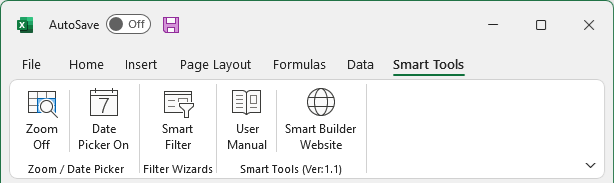
Installation and Integration
When you install the Smart Tools add-in in Excel, it seamlessly integrates into the application by adding a new tab to the Excel taskbar. This new tab provides easy access to all the features and functionalities that Smart Tools offers.
Zoom: Improve Cell Visibility
Do you often struggle to read the content in small or truncated cells? Smart Tools’ Zoom feature improves readability by displaying the content of the selected cell in a larger, more visible font. When you click on a cell, a shape appears next to it, showing the content in an enlarged font. This shape appears only for the selected cell, keeping your spreadsheet neat and focused.
Zoom is ideal for those working with dense data or on small screens, as well as anyone with mild vision limitations. This feature lets you view the full content of each cell without resizing columns, helping you work more comfortably and efficiently.
Enable/Disable: You can easily turn Zoom on or off from the Smart Tools tab in the Excel toolbar.
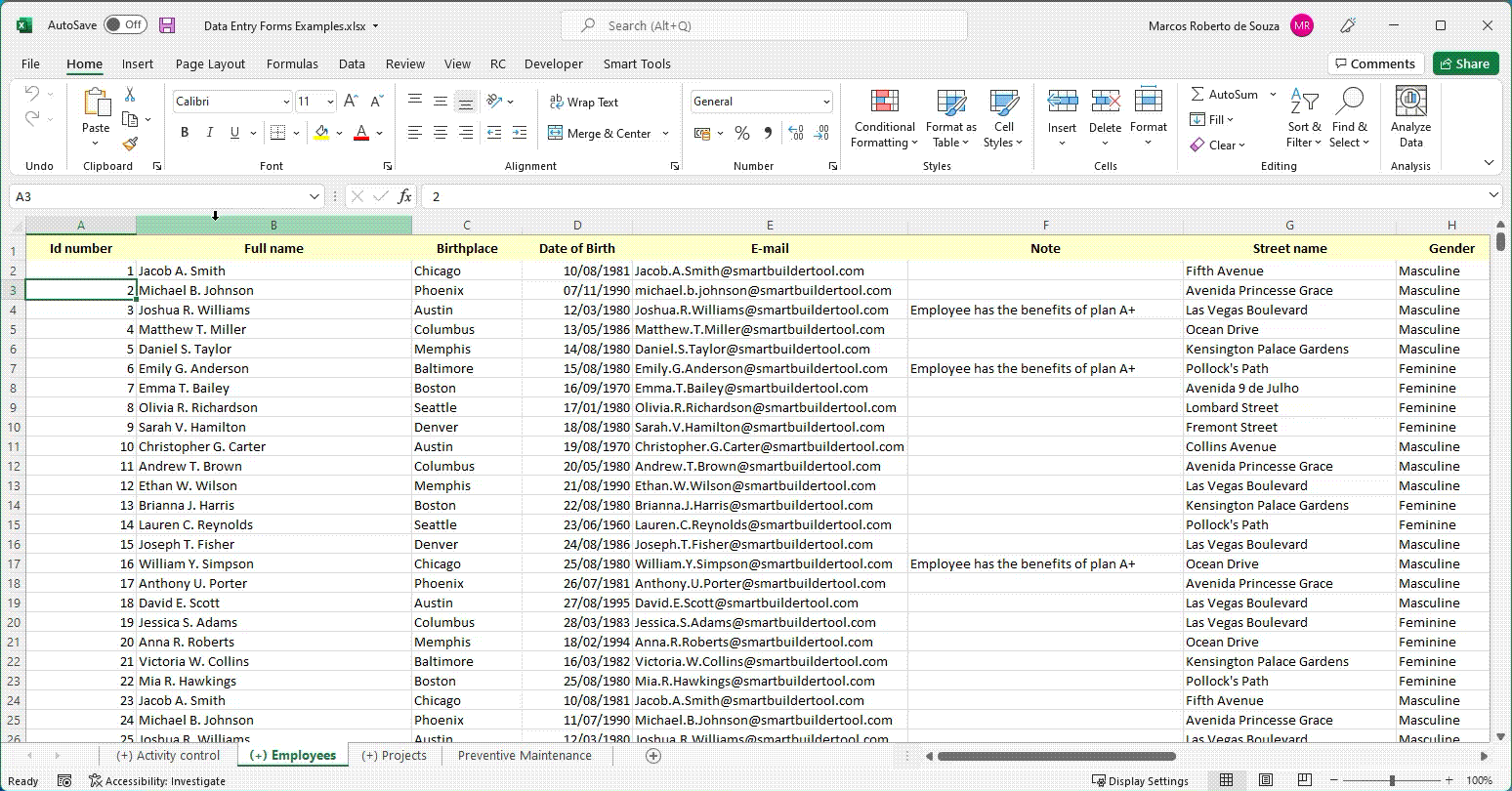
Date Picker: Fast and Accurate Date Entry
Typing dates manually can be time-consuming and prone to mistakes. Smart Tools’ Date Picker feature eliminates this hassle by adding a calendar button next to date-related cells. With one click, you can select a date from a calendar that also highlights weekends, helping you avoid scheduling errors.
The Date Picker appears only when you select a cell that requires a date (appears next to any cell containing or adjacent to a date), keeping other areas of your spreadsheet distraction-free. It’s perfect for scheduling tasks, planning events, or adding new records with ease and accuracy.
Enable/Disable: Activate or deactivate Date Picker with a simple click on the Smart Tools tab in Excel’s toolbar.
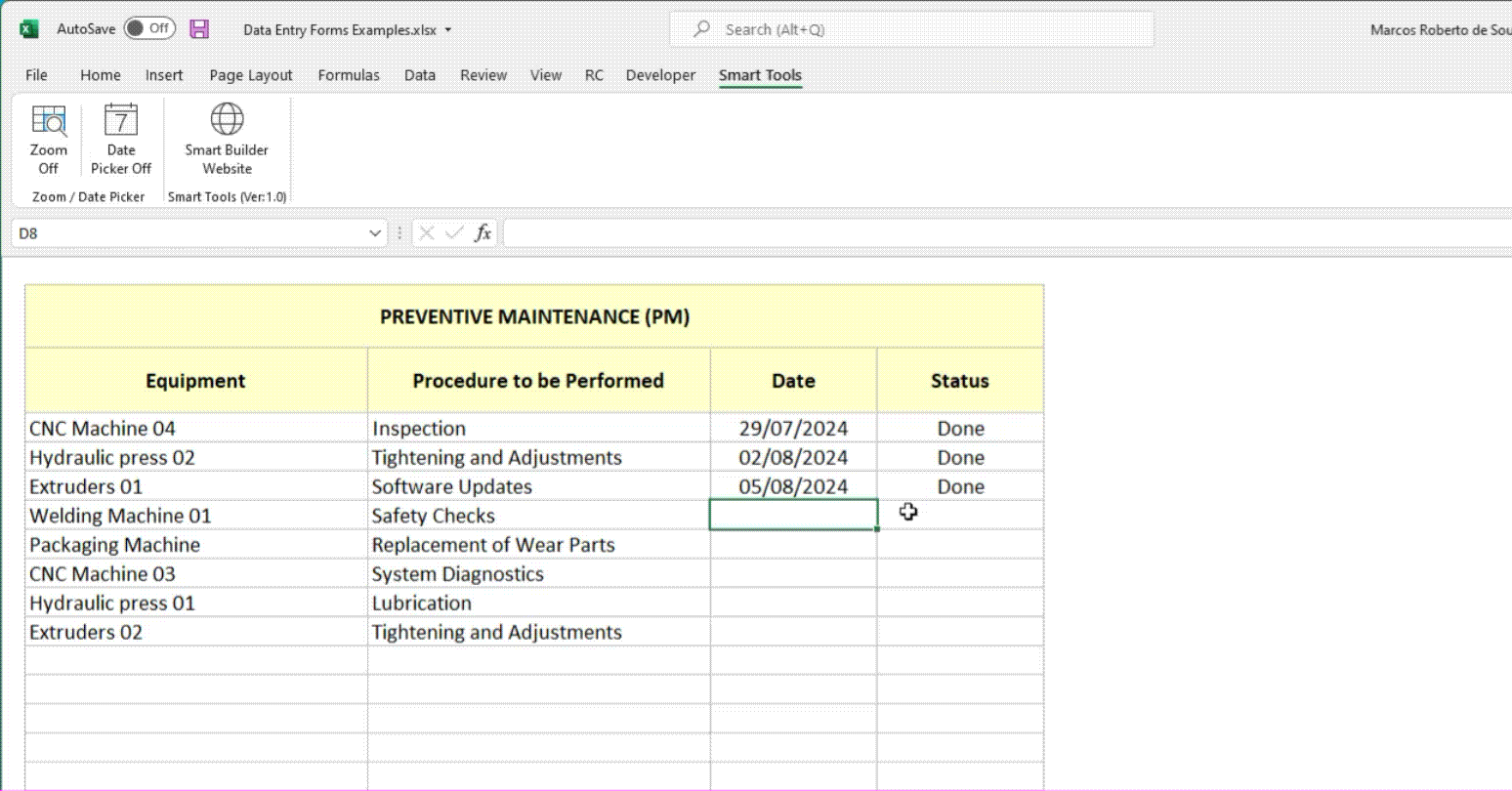
Smart Filter – From search to destination, all in one step
Smart Filter is designed to simplify data searches and streamline the transfer of records between spreadsheets. It enables you to search for information from a data source, apply filters to narrow down results, and select the records you need to copy to a target spreadsheet.
With Smart Filter, users can restrict displayed data by applying filters to each column, narrowing the results to match specific criteria. This reduces the number of displayed items, making it easier to locate the desired records. Once found, the selected records can be quickly and efficiently transferred to the destination spreadsheet.
Whether managing product catalogs, creating orders, or handling inventory data, Smart Filter provides an intuitive way to search, refine, and organize information—saving time and improving workflow efficiency.
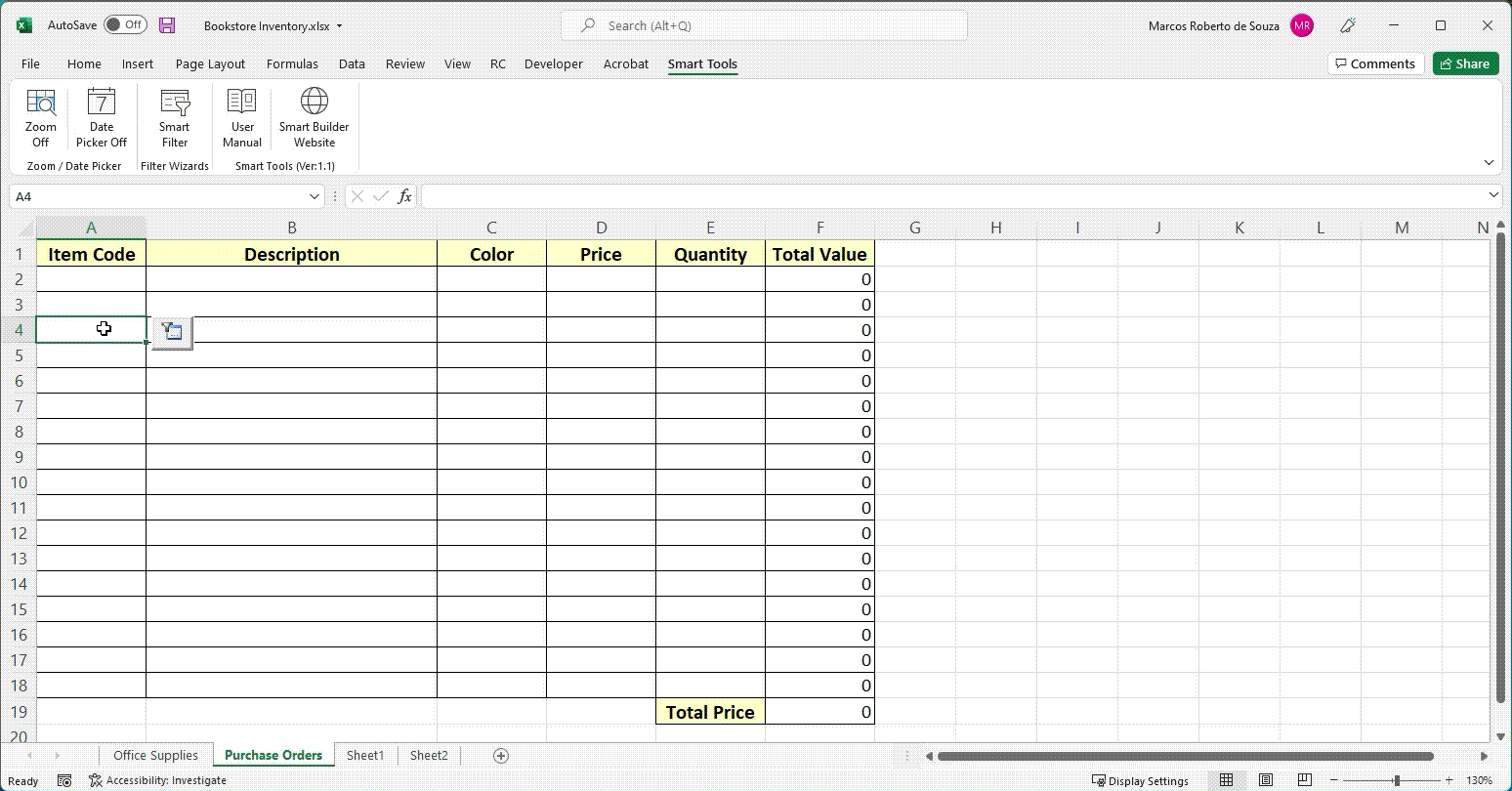
Open VBA Code: Explore, Customize, and Learn
For those who love to tinker or are eager to learn, Smart Tools offers a unique advantage. The VBA code behind this add-in is completely open, inviting you to explore, modify, and even use it as a reference for your own projects.
Whether you’re a developer looking to customize the add-in further or a student learning the Excel VBA, Smart Tools serves as both a tool and a teaching aid.
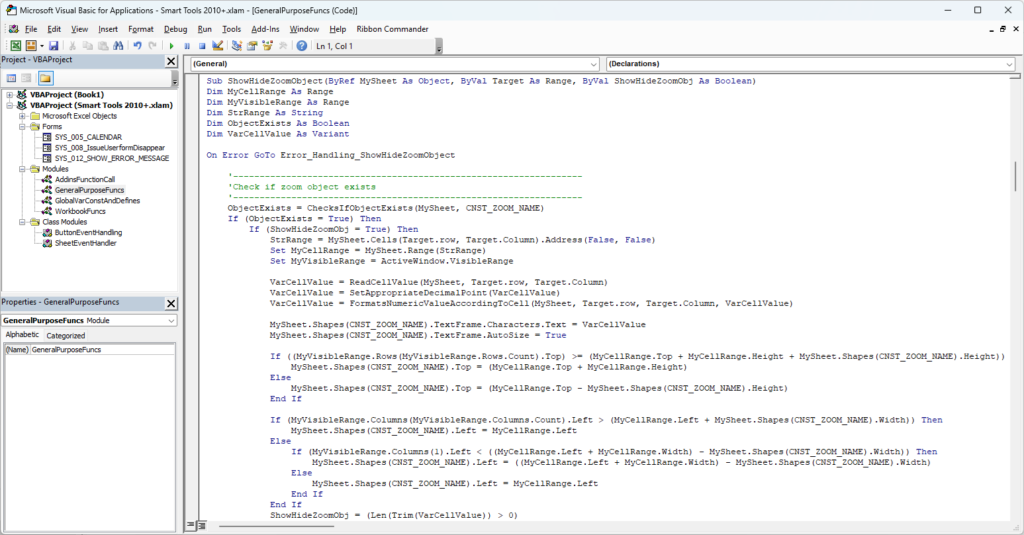
Your Feedback Matters! Suggest New Features
We want Smart Tools to serve your needs in the best way possible. That’s why we invite you to leave comments and suggest additional features you’d like to see. Have an idea that could improve your workflow? Share it in the comment section below. Your feedback will guide future updates, ensuring that Smart Tools continues to meet the real needs of its users.
Together, let’s make Excel work better for you!
Want to Know More? Access the Manual on-line
Download the Add-in for a free. If you have any questions, suggestions or complaints, please send us a message.
Don’t miss out on this handy Excel add-in that’s designed to improve your daily tasks.
What to do After Downloading the Add-in?
When you click on the download button, you will receive a compressed file with an extension (.zip). Then follow the following steps:
- Step 1: Unzip the file
After unzipping the file (.zip), you will see 3 new files as shown below:
Smart Tools- Readme.docx – File with useful information to help install the Add-In correctly.
Smart Tools 2007.xlam – Add-in file for Excel versions up to 2007.
Smart Tools 2010+.xlam – Add-in file for versions of Excel 2010 or higher.
- Step 2: Install the Add-in in Excel
Open and read the file (Smart Tools – Readme.docx). This file contains important information such as removing the Web Mark (Unlock file), selecting the file according to your Excel version and finally, the procedure to install it in Excel.
Minimum System Requirements
- Excel version: Excel 2007 or later
- OS: Windows 7 or later
- Note: For the add-in to work, macros must be enabled
Contact us
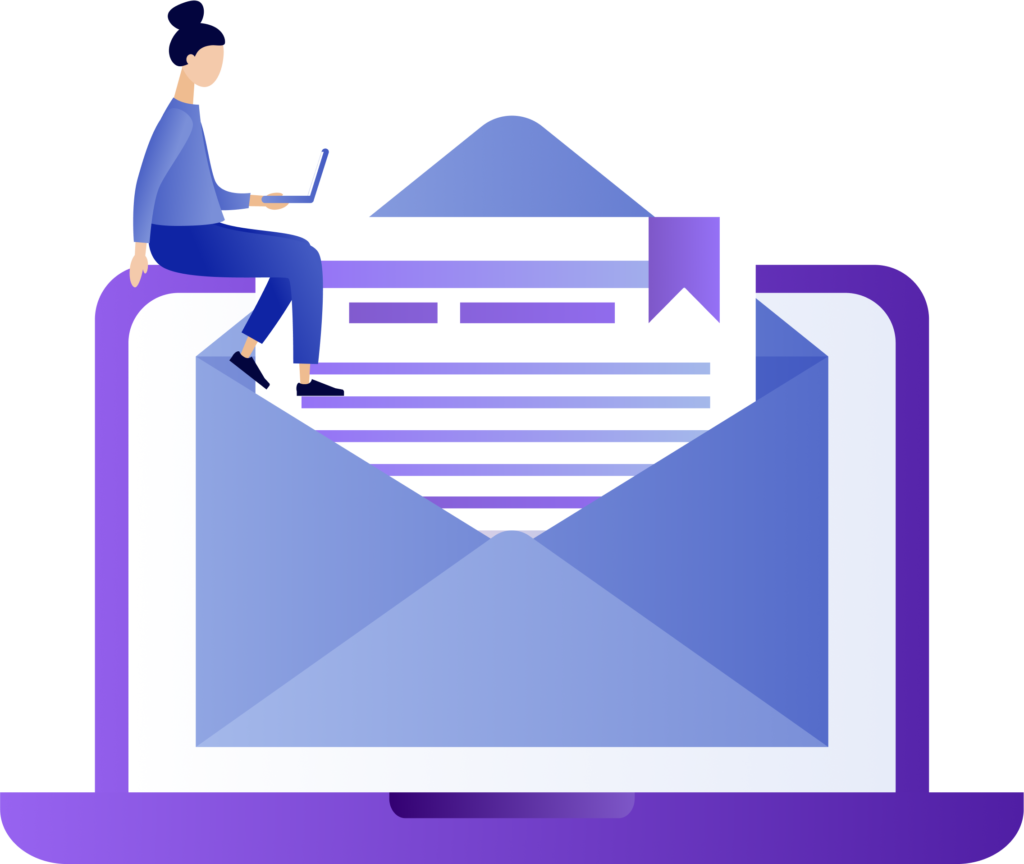
Support Us Voluntarily, Only If You Wish
We’re committed to offering valuable content completely free of charge, and we hope you enjoy the resources we provide. If you find the content helpful and would like to support our work, we welcome voluntary contributions. These contributions help us maintain the site and create even more content, but they are entirely optional. There is no obligation to contribute—our goal is to share knowledge, and your support, if you choose to give it, is greatly appreciated! Thank you for being part of our community.
Help Us Create More
-
Your support helps us create more content and improve the tool
Help Us Create More
-
Your support helps us create more content and improve the tool
Help Us Create More
-
Your support helps us create more content and improve the tool
Join the Discussion: Engage, Ask, and Learn
At the bottom of this page, we’ve created a dedicated space for open discussion and exchange of ideas. Whether you have questions about Smart Tools, need clarification on VBA topics, or simply want to share suggestions and insights, this area is designed to foster engagement and learning.
Our goal is to support you beyond just providing Smart Tools. We’re here to assist with any questions about the application or VBA in general—even if your query isn’t directly related to Smart Tools. We want to create an interactive community where people can share their experiences, troubleshoot problems, and explore new ideas together.
Feel free to ask questions, discuss VBA topics, or provide feedback. We are committed to responding to your inquiries and guiding you through any challenges. Join the conversation and let’s grow our knowledge together! We look forward to engaging with you and supporting you on your VBA journey.
