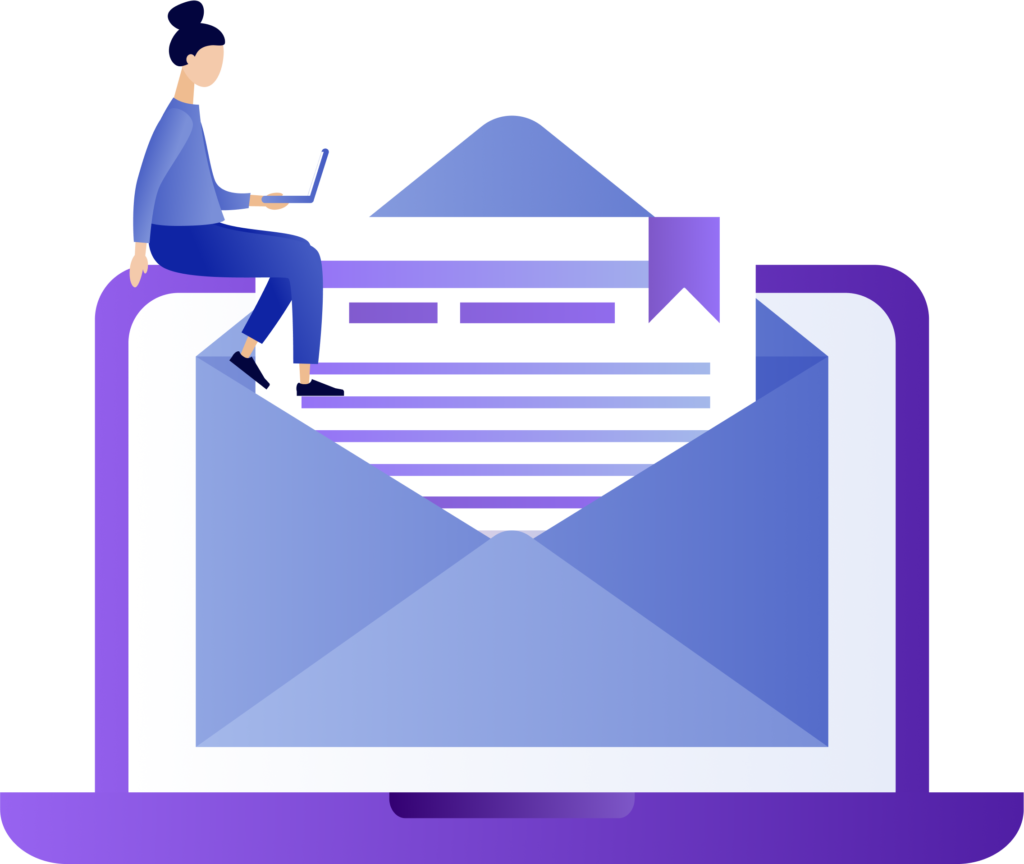Smart UI - Create Data Entry Forms in Excel With Just One Click
Introducing Smart UI: Revolutionize Your Excel Data Entry
Imagine transforming your static Excel spreadsheets into interactive, user-friendly data entry forms with just one click. Smart UI is a powerful add-on designed to streamline your workflow and enhance productivity. By instantly converting your Excel data into dynamic forms, Smart UI minimizes manual errors, saves valuable time, and makes data management effortless.
Key Benefits:
- Instant Form Creation: Generate fully functional data entry forms in seconds, eliminating the need for complex setups or manual coding.
- Enhanced User Experience: Enjoy a modern, intuitive interface that simplifies the data input process for you and your team.
Enhance productivity: Focus on analyzing data rather than building forms.
Customize effortlessly: Adapt forms to your specific needs without technical expertise.
- Increased Efficiency: Reduce the time spent on data management and focus on more critical tasks, all while ensuring accuracy.
- Seamless Integration: Built to work harmoniously within Excel, Smart UI enhances your existing workflow without disrupting your familiar environment.
- Versatile and Scalable: Whether you’re handling simple tasks or complex data sets, Smart UI adapts to your needs, providing a scalable solution for businesses of any size.
Smart UI isn’t just another tool—it’s a smart investment in efficiency and ease. By streamlining repetitive tasks, it empowers you to work smarter, not harder. Discover a better way to handle your data entry challenges and experience the benefits of a seamless, optimized workflow.
Understanding Excel Add-Ins and the Smart UI Add-In
What is an Add-In?
An Add-in, also known as a plugin, is a software extension that enhances the functionality of a primary software application. In the context of Excel, Add-ins provide additional features and tools that are not available in the standard version of the software. These enhancements can range from advanced data analysis tools to specific utilities designed for niche tasks, improving the overall efficiency and capabilities of Excel.
Introducing Smart UI: Your Essential Excel Add-In
Smart UI is a powerful Excel Add-in specifically designed to automate the creation of data entry forms within your spreadsheets. This innovative tool simplifies the data entry process, making it more intuitive and less error-prone.
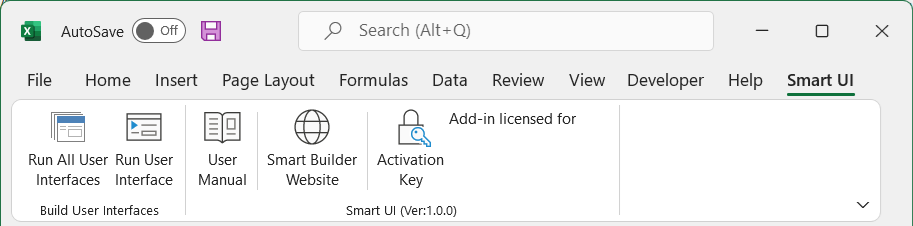
Installation and Integration
When you install the Smart UI Add-in in Excel, it seamlessly integrates into the application by adding a new tab to the Excel taskbar. This new tab provides easy access to all the features and functionalities that Smart UI offers, allowing you to create data entry forms with just a click. The integration is smooth and user-friendly, ensuring that you can continue working within Excel without any disruptions or additional learning curves.
Revolutionize Data Entry in Excel
Smart UI is an innovative Excel add-in designed to streamline the data entry process by automatically creating data entry forms directly within your spreadsheets.
With Smart UI, you can quickly generate forms without any initial configuration. The add-in identifies the data region and instantly creates a form based on the data found with just one click.
This tool allows users to work within their favorite environment—Excel—eliminating the need to export data to other platforms.
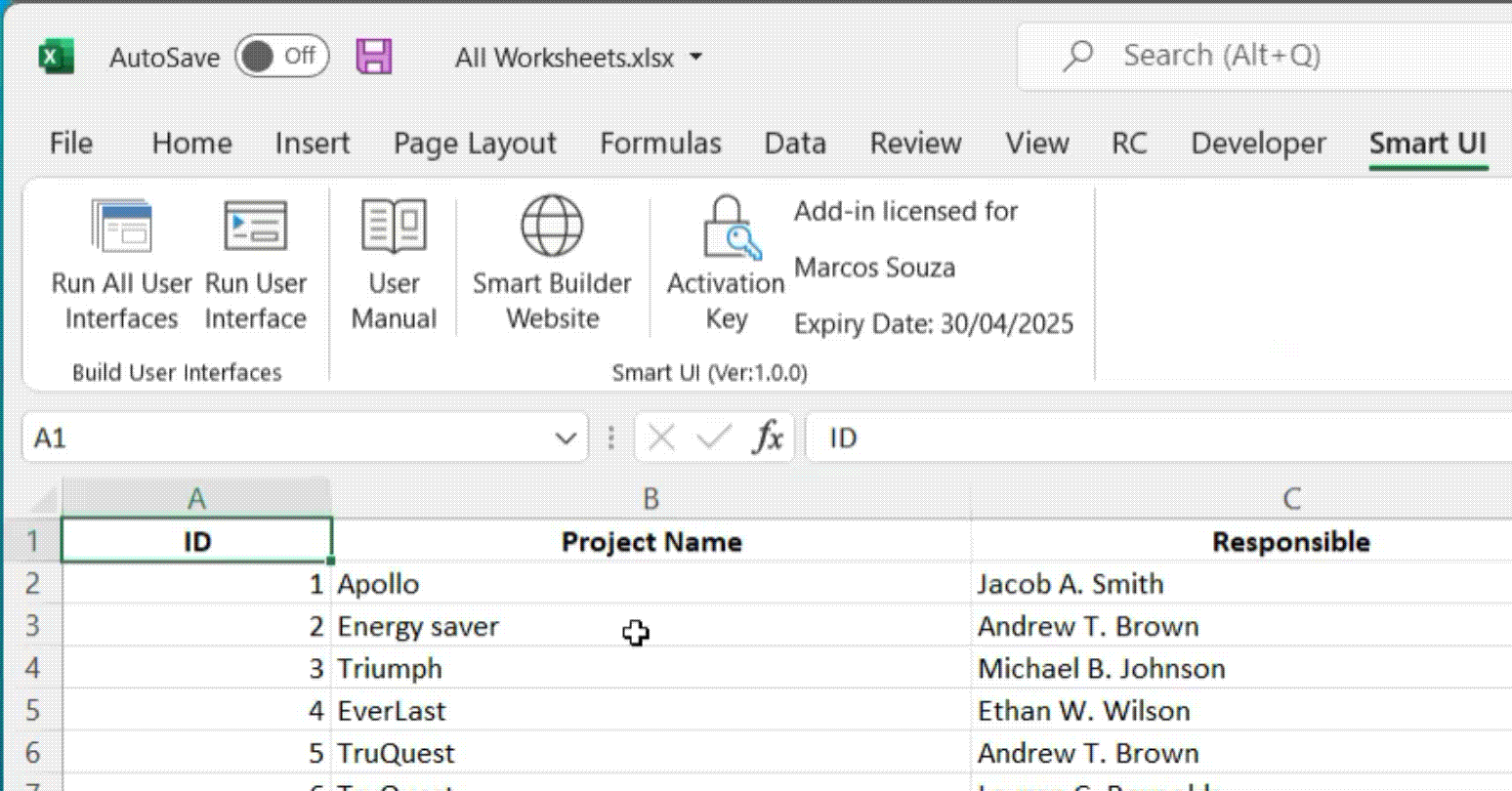
Simplified and Standardized Data Entry
Smart UI creates standardized forms where the location of editing buttons and fields remain consistent. This design makes it easier for users to find the resources or information they need.
The harmonious and functional layout allows all data in the same row to be viewed simultaneously without scrolling sideways, improving overall usability.
Integrated calendar fields for date entry and filter options for each field further enhance the data entry process.
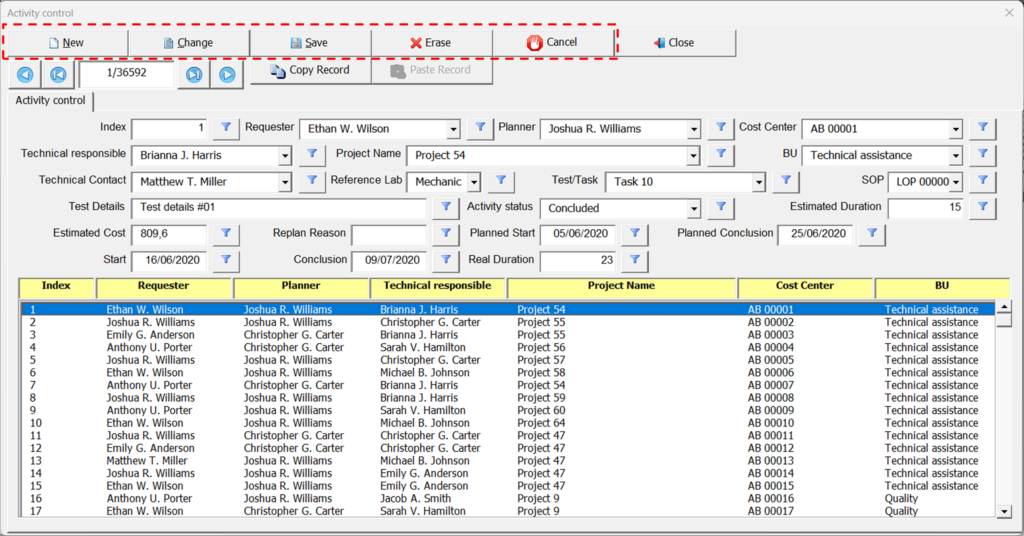
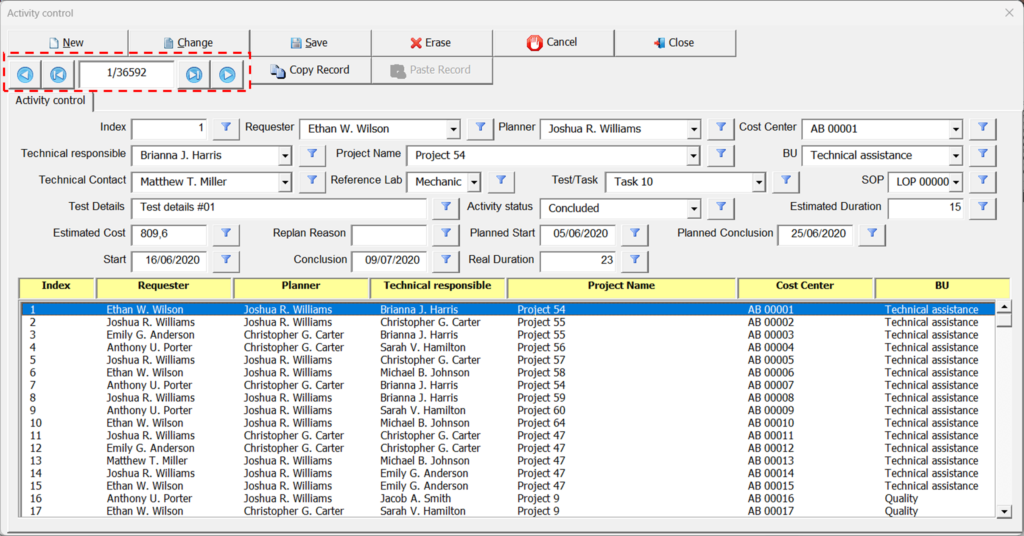
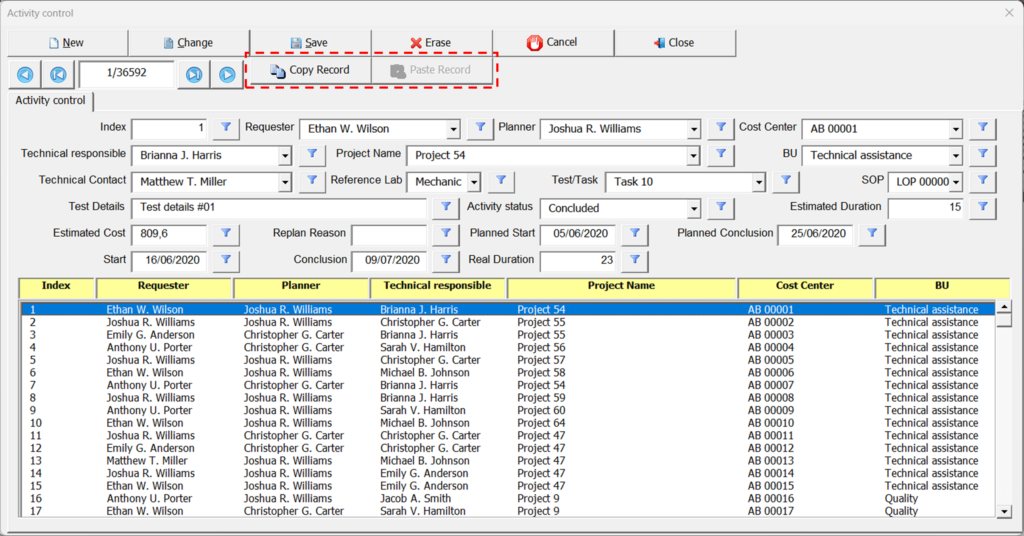
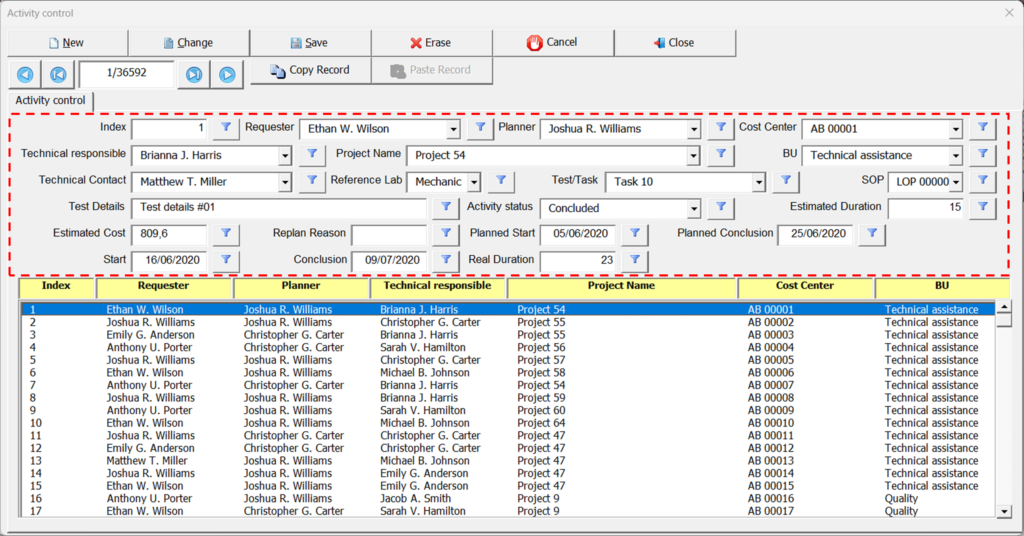
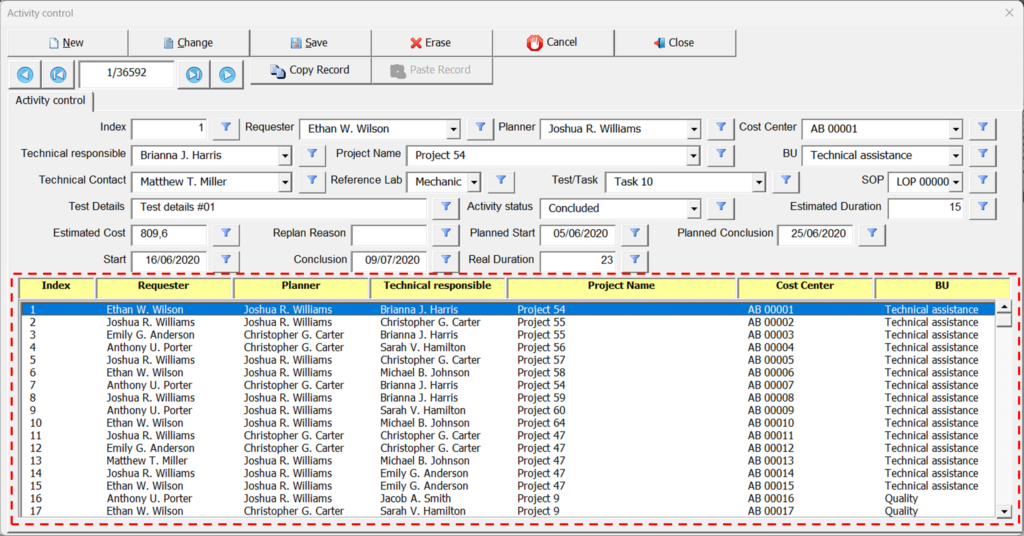
Running Multiple Data Entry Forms
For cases where you need to go from one data entry form to another repeatedly, it may be useful to create a main form. The main form will display shortcut buttons to open the data entry forms for each worksheet in your workbook.
To signal that you want to create a data entry form in a specific worksheet, add the characters (+) to the beginning of the worksheet name.
When clicking the button (Run All User Interfaces) the main form is executed. The automation will search all worksheet in the workbook and create a shortcut button for those whose names contain the characters (+).
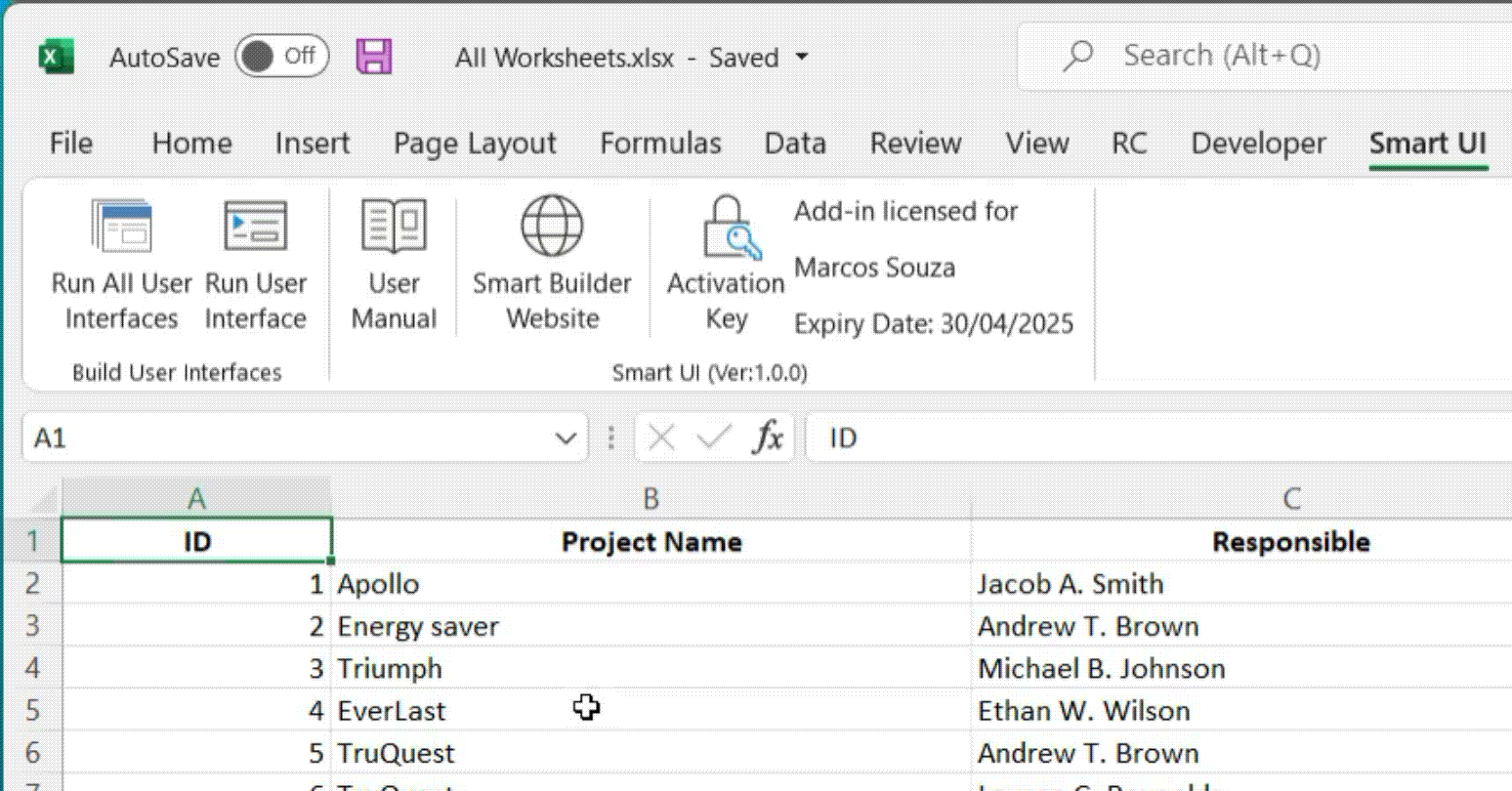
Why Choose Smart UI?
Smart UI is more than just a tool; it’s a comprehensive solution for efficient data management. By automating the creation of data entry forms and integrating seamlessly into Excel, Smart UI enhances productivity, ensures data accuracy, and provides a cost-effective alternative to traditional data entry tools. Whether you’re managing large datasets or conducting surveys, Smart UI empowers you to handle data with ease and precision.
By leveraging Smart UI, users can transform their data entry processes, making them more efficient, accurate, and user-friendly. This powerful add-in is designed to meet the needs of professionals who rely on Excel for their data management tasks, offering a streamlined and reliable solution for all your data entry needs.
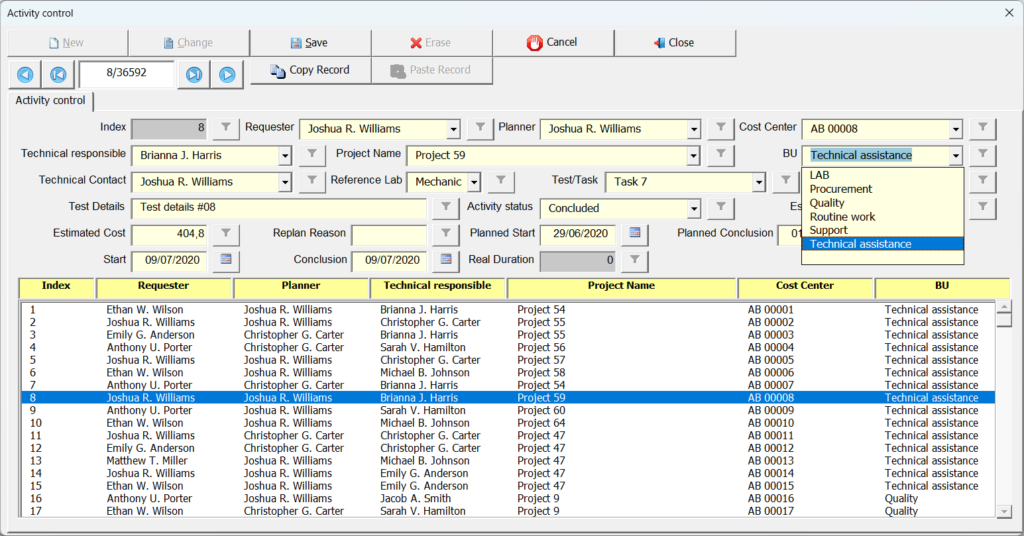
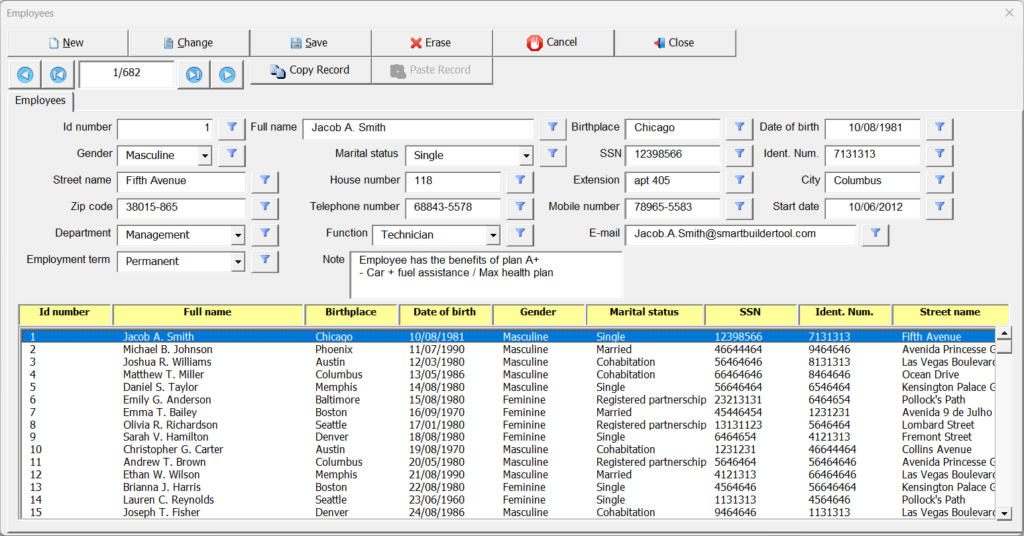
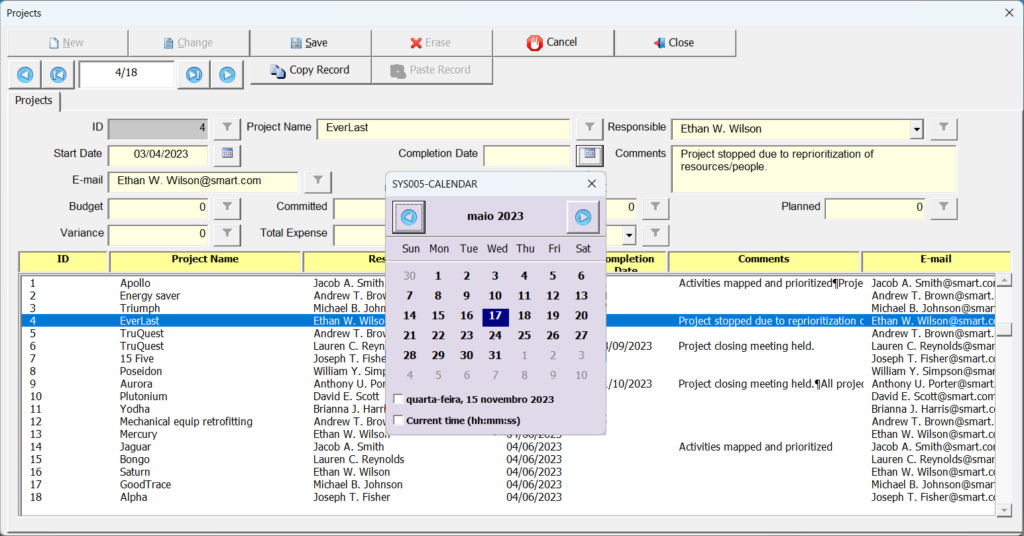
**Important Notice**
Avoid merged cells in header row
Merged cells in the header row make it difficult for the add-in to identify which fields to create in the data entry form.
Avoid merged cells in the data rows
Merged cells in the data region can cause different behavior than expected, especially during data deletion.
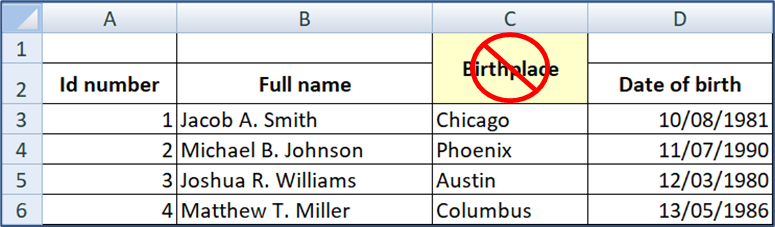
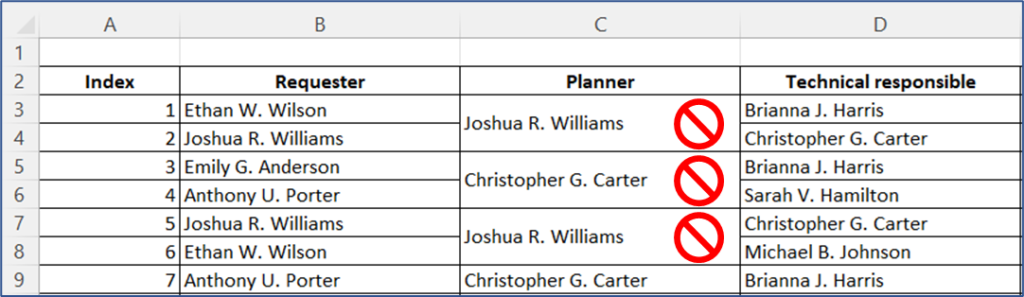
Benefits of Excel Data Entry Forms
Data entry forms get rid of the tedious process of entering information into each cell one at a time. Here are the benefits of using a form in Excel for data entry:
- Saves time – One of the biggest complaints users have with Excel is that entering data takes seemingly forever to finish. You might need to scroll all the way back up to check if you’re in the correct field, and scroll back down to the row you were currently on. If you have multiple columns then you would have to scroll right to different columns to enter data. It’s a very tedious & time consuming process.
- Enhanced User Experience – Excel forms simplify the data entry process by providing a user-friendly interface. This leads to smoother workflows and reduced data entry errors.
- Reduces errors – When handling large amounts of data with multiple fields and complex categories, mistakes may happen due to human error. Data entry forms greatly reduce the chances of that happening.
- Data Validation – Built-in validation rules ensure that collected data is accurate and reliable, minimizing errors and inconsistencies.
- Easier to view data – By creating a form, you avoid entering/viewing data in a table that extends beyond the window, so that viewing all the data for a specific row becomes easier and does not involve endless scrolling to navigate.
By integrating these additional benefits, Smart UI not only simplifies data entry but also enhances the overall data management experience within Excel. Whether you are managing business records, conducting surveys, or organizing project data, Smart UI offers a robust and user-friendly solution that helps you achieve your goals efficiently and accurately.
New Download Options for Smart UI
We are excited to announce a new, more flexible way to access the powerful features of Smart UI. In addition to the traditional Smart UI add-in (*.xlam), you can now download the Smart UI worksheet (*.xlsm). Both options offer the same tools, functionalities, and interface, ensuring you get the full Smart UI experience, no matter your choice.
Why Two Versions?
1. Smart UI Add-In (.xlam)
- Permanent Excel Toolbar Menu: Once installed, a “Smart UI” menu is always available in Excel’s toolbar.
- Best for Users Who Work with Excel Regularly: Ideal if you want constant access to Smart UI tools without having to open specific files.
2. Smart UI Worksheet (.xlsm)
- No Installation Required: Simply open the file to access the full Smart UI menu in the Excel toolbar.
- Great for Companies with Restrictive IT Policies: Some companies prevent the installation of add-ons, but this version allows you to use all Smart UI features without requiring admin permissions.
- Perfect for Sharing with Clients: If you create worksheet for clients, you can share the .xlsm file without requiring them to install an add-in.
- Data Import Required: If you have existing data in another worksheet and want to use Smart UI’s features, you will need to copy and import your data into the Smart UI worksheet. This step is necessary because the Smart UI worksheet requires the data to be within its file. This is not required when using the Smart UI add-in.
Choose What Works Best for You
Whether you prefer the permanent availability of an add-in or the flexibility of a standalone worksheet, Smart UI has you covered. Both options provide access to the same comprehensive set of tools to enhance your Excel experience.
Want to Know More? Access the Manual on-line
Download the Add-in for a free 30-day trial and make sure it meets your needs. If you have any questions, suggestions or complaints, please send us a message.
After the free trial, if you liked it, purchase a license and continue using the Add-in.
What to do After Downloading the Add-in?
When you click on the download button, you will receive a compressed file with an extension (.zip). Then follow the following steps:
- Step 1: Unzip the file
After unzipping the file (.zip), you will see 4 new files as shown below:
Smart UI – Readme.docx – File with useful information to help install the Add-In correctly.
Smart UI 2007.xl*m – Add-in/Worksheet file for Excel versions up to 2007.
Smart UI 2010+.xl*m – Add-in/Worksheet file for versions of Excel 2010 or higher.
Data Entry Forms Examples.xlsx – The download includes a spreadsheet with sample forms (Activity control, Employees and Projects). This spreadsheet can be used for testing or as an example of how to structure a registration form.
- Step 2: Install the Add-in in Excel
Open and read the file (Smart UI – Readme.docx). This file contains important information such as removing the Web Mark (Unlock file), selecting the file according to your Excel version and finally, the procedure to install it in Excel.
Note: The installation procedure does not apply to the files (Smart UI 2007.xlsm / Smart UI 2010+.xlsm) since they are worksheet and not Excel add-ins.
- Step 3: Evaluate the Add-in/Worksheet features
The Smart UI Add-in/Worksheet is available for free trial for a period of 30 days. Test, use and evaluate if it meets your needs and expectations.
If after the trial period you want to continue using the Smart UI Add-in/Worksheet, please purchase a license by clicking the button (Buy a License Key).
Minimum System Requirements
- Excel version: Excel 2007 or later
- OS: Windows 7 or later
- Note: For the add-in to work, macros must be enabled
Paid license
-
– Create data entry forms in Excel effortlessly
Paid license
-
– Create data entry forms in Excel effortlessly
- Note 1: When you purchase a license, you receive an activation key that activates the Add-In/Worksheet. But you have to download the file by clicking the button (DOWNLOAD AND TRY SMART UI).
- Note 2: The same license can be used on different computers.
- Note 3: The lifetime license is compatible with Smart UI add-in/Worksheet version 1.0.3 or higher.
Contact us